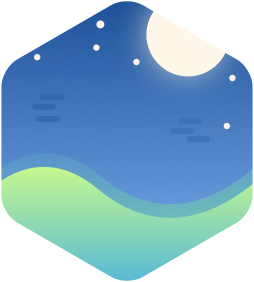欢迎使用Anatolo。本教程将教您Anatolo的所有可配置项目。
安装,配置与更新
下载主题文件
通过 GitHub
进入你的 Hexo Blog 根目录:
1 | git clone https://gitee.com/Lhcfl/hexo-theme-anatolo.git themes/Anatolo |
通过 Gitee 镜像
Due to the special network environment in mainland China, GitHub is often unavailable. The mirror and local download methods are prepared for people living in mainland China. For others, this part can be ignored safely.
进入你的 Hexo Blog 根目录:
1 | git clone https://gitee.com/Lhcfl/hexo-theme-anatolo themes/Anatolo |
通过本地安装
本地安装不支持通过Github更新。
直接下载该主题的zip包解压至主题目录下,重命名为 Anatolo
安装依赖
1 | npm install hexo-renderer-pug --save |
⚠️ 配置
复制 themes/Anatolo 下的 _config.example.yml ,粘贴为 _config.yml
修改hexo根目录下的 _config.yml : theme: Anatolo
更新
在Anatolo的目录下
1 | git pull origin master |
配置文件详解
本部分提供对 config.yml 的中文解释。
这是默认的 config.example.yml
1 |
|
对每篇文章允许的设置
举例,如果你有一篇文章, hello world.md,它顶上应该有长这样的元信息:
1 |
|
目录
在元信息中添加 toc: true 在页面上启用目录
文章摘要
如果你在元信息中添加 summary,则 Anatolo 会使用你提供的 summary 来生成首页的文章摘要。
友链
在你的Markdown中添加像这样的HTML
1 | <div |
来声明一条友链。友链会在访问网站时被动态展开:
相关代码在:
1 | // src/utils/friend-link.tsx |
avatar href title description 分别是 友链头像、友链地址、友链标题、友链描述。
Copyright与作者
1 | copyright: "All rights reserved" |
copyright 是必填项,设置你的文章底下显示的版权声明是什么。如果你在主题配置中启用了默认显示Copyright,则将 copyright 设置成 disabled 就可以不显示了。你也可以直接填写空字符串 ""
author 是选择性的,设置你的文章的作者是谁。
特殊样式
在写文章的时候,你可以加入tip框
1 | <div class="tip"> |
渲染出来会有这样的样式:
Tip框内的文字